Frequently Asked Questions
Quickly search our FAQ to find the answer to our most commonly asked questions so you can get back to language learning.
How do I cancel my subscription?
If you’d like to stop your Lingvist subscription from renewing automatically, you need to cancel your subscription.
Subscription cancelations vary, depending on the platform you bought it with. You must cancel on the same platform you used to purchase Lingvist.
Here is an overview of the different ways you can cancel.
Our website
Log in to your Lingvist account on a desktop computer.
- Go to Account -> Subscription.
- Click Cancel.
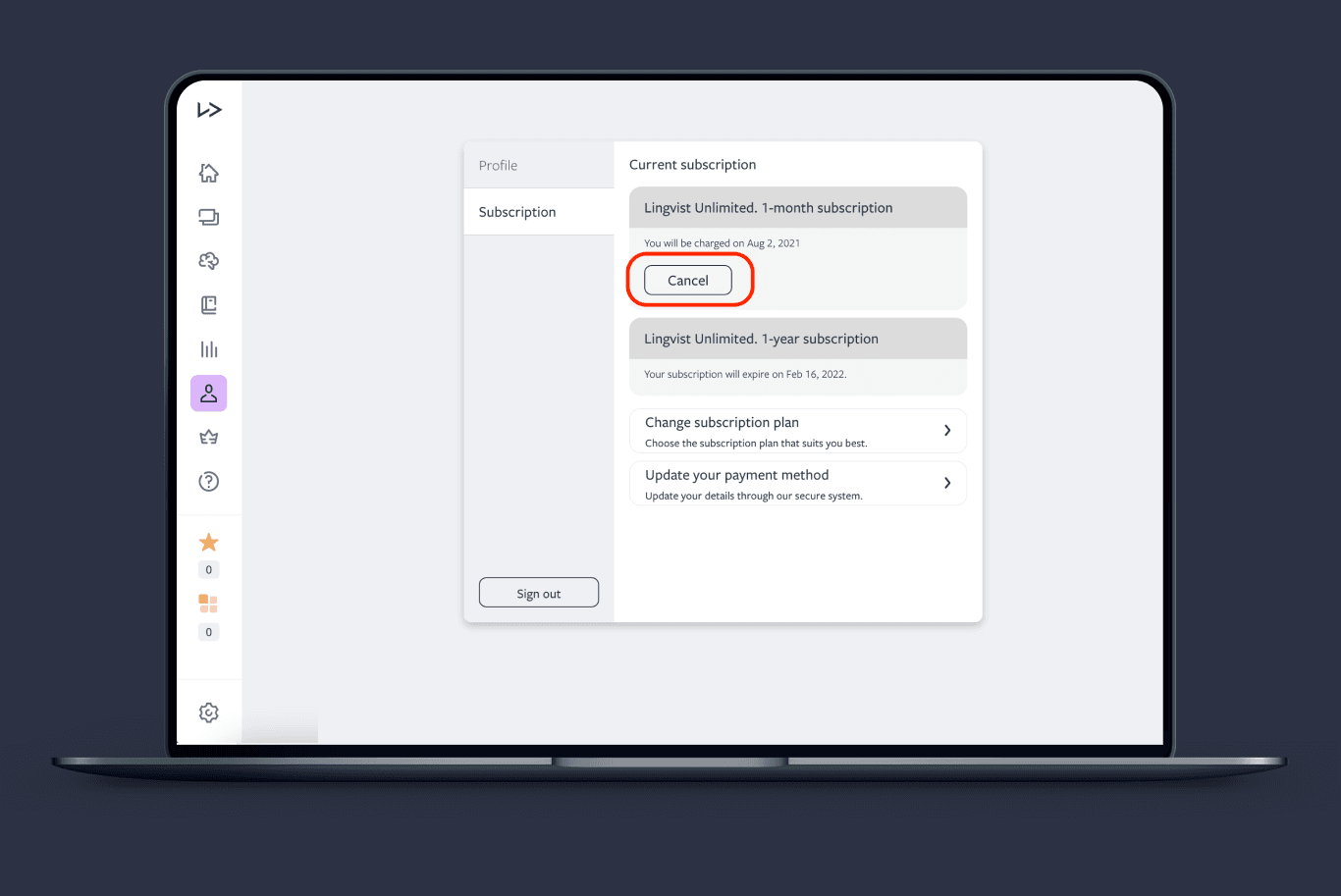
Google Play Store
Follow Google’s requirements for cancelations. Here’s how you can cancel a subscription purchased via the Play Store.
On your Android phone or tablet, open the Google Play Store.
- Check if you’re signed in to the correct Google Account.
- Tap Menu > Subscriptions.
- Select the subscription you want to cancel.
- Tap Cancel subscription.
- Follow the instructions.
Apple App Store
Follow Apple’s requirements for cancelations. Here’s how you can cancel a subscription purchased via the App Store.
- Open the Settings app on your iPhone or iPad.
- Tap your name, then tap Subscriptions.*
- Tap the subscription that you want to manage. Don’t see the subscription that you’re looking for?
- Choose a different subscription option, or tap Cancel Subscription. If you don’t see Cancel Subscription, the subscription is already canceled and won’t renew.
*If you don’t see Subscriptions in the Settings app, tap iTunes & App Store instead. Tap your Apple ID (which is usually your email address), then tap View Apple ID. Sign in, scroll down to Subscriptions, then tap Subscriptions.
After the cancelation, you will have access to Lingvist until the end of the latest billing period.
How to tell which platform you purchased Lingvist on
Don’t remember where you purchased Lingvist? Search your mailbox for “Lingvist Technologies” to find your receipt. An email from Google Play Store or Lingvist (billing@lingvist.io) will tell you if you purchased from either of these platforms. If you can’t find a receipt, then you most likely purchased from Apple.
